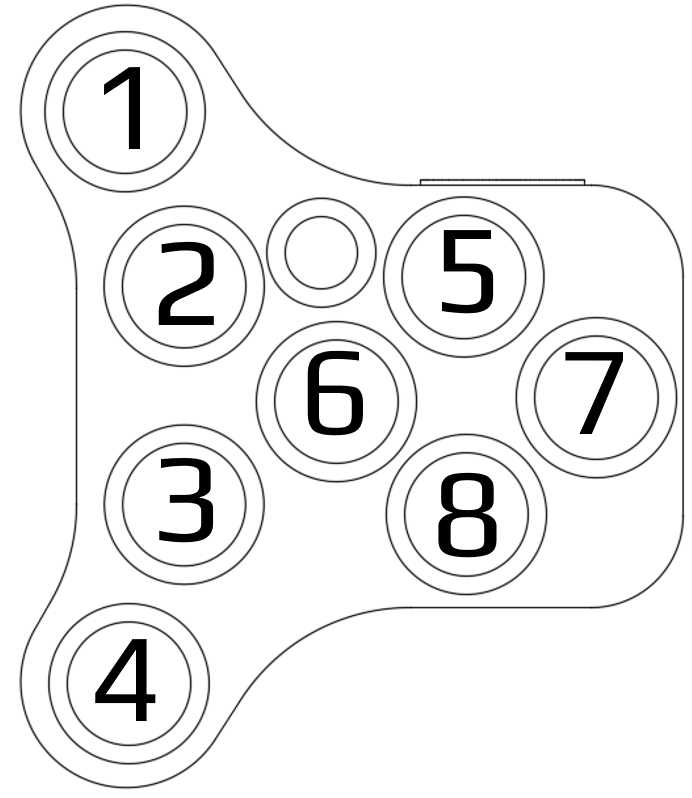The BarButtons are basically a small Bluetooth keyboard, built for use on a motorcycle. The primary use of the BarButtons is to control navigation apps on your smartphone. To use it you first have to pair it with your phone. Then you possibly have to configure the apps you are going to use to accept keyboard commands. The BarButtons can be updated remotely using WiFi (hotspot).
Pairing with your phone
The first thing you need to do is pair the BarButtons with your phone. When the BarButtons are not connected they are in pairing mode, the led is blinking once a second.
To connect to the BarButtons, open your phone’s Bluetooth settings and simply connect to the Bluetooth device BarButtons. Once connected, your phone will display that it’s connected to an external keyboard and the BarButtons led will flash briefly every 5 seconds.
See the BarButtons FAQ for model specific information.
Configuring applications
Some applications require a little bit of configuration to support Bluetooth keyboards like the BarButtons. See the list of compatible applications for a complete overview.
Updating firmware
The firmware can be updated via WiFi using these steps:
- Set up a hotspot with SSID:
barbuttons, Password:barbuttonson the 2.4GHz band (you probably want to do this on your phone) - Start the firwmare update (long press (5 seconds) of button 4). This starts the update to the latest ‘stable’ firmware. See the user guide overview page for the different firmware versions.
When you select to update the firmware, the led will blink twice every second until it is connected. Once connected the led will stay on until the firmware update is completed. The BarButtons will restart with the new firmware. An update will usually take between 1-2 minutes.
Keymap
Keypresses that the BarButtons do are in 2 categories
- Regular: sends a keypress (key down, and key up)
- Repeated: sends repeated keypresses until the buttons are released
Regular and repeated keypresses can be different between short and long press of the BarButtons. Long press is any press longer than half a second
| Button | Short press | Long press | Notes / Intention |
|---|---|---|---|
| 1 | + | + (repeated) | Zoom in |
| 2 | – | – (repeated) | Zoom out |
| 3 | N | D | N = Stop navigation view (Kurviger). D = change map direction (Osmand). |
| 4 | C, Ctrl+L | Firmware update (5 second delay) | C = Center map (Osmand, Kurviger, others). Ctrl+L = Center map / change tracking mode (Guru maps) |
| 5 | Up arrow | Up arrow (repeated) | Panning of the map |
| 6 | Left arrow | Left arrow (repeated) | Panning of the map |
| 7 | Right arrow | Right arrow (repeated) | Panning of the map |
| 8 | Down arrow | Down arrow (repeated) | Panning of the map |