This page contains applications that are known to work with BarButtons. If you want to add one to the list, contact me.
Osmand
Suggested keymap: 1 or 3
Osmand is a popular application for offline navigation both on and off-road.(https://osmand.net/). It supports keyboard control on both Android and iOS.
To enable keyboard support, go to Hamburger > Configure profile > General settings:
- Volume buttons as zoom: disable (BarButtons send +/- for zoom)
- External input device: Keyboard
note that you have to do this separately for every profile (ie: Browse map, Driving, etc)
Supported keys are (source)
- Arrows keys = panning
- C = center map
- D = change orientation
- +/- = zoom
MyRoute-app / MRA Next (beta)
Suggested keymap: 1 or 3
MyRoute-app is a complete route management and sharing platform that also has a navigation app for both Android and iOS. More info at https://www.myrouteapp.com/ and https://mranavigationnext.app/
The current (march 2023) beta version of MRA Next has extensive keyboard support for these functions:
In the map screen
- +/- = zoom in/out
- arrow keys = panning
- n = open MRA app drawer
- c = cycle center state
- d = start opened route (if available)
In the routing screen
- +/- = zoom in/out
- arrow keys = panning
- n = toggle “from current location”
- c = start navigation
- d = cancel routing
In the Turn by turn screen
- +/- = zoom in/out
- arrow keys = panning
- n = open MRA app drawer
- c = cycle center state
- d = skip waypoint
In the MRA app drawer
- arrow keys = move focus around drawer items
- c = open drawer item
- n = close drawer
Drive Mode Dashboard 2 (DMD2)
Suggested keymap: 8 (v4 firmware and up)
DMD2 aims to transform any Android device into a dashboard for motorcycles, although it should work just as good in any other vehicle. Their special focus is Adventure and Off-Road. It features a map screen to follow GPX tracks, and a roadbook screen. (https://www.drivemodedashboard.com/)
The BarButtons are Drive Mode Dashboard 2 certified. You can not only zoom in/out on the map, but control the app using the full functionality provided by DMD2. Read more at https://www.drivemodedashboard.com/certified-remote-controllers/

The BarButtons are Drive Mode Dashboard 2 certified. You can not only zoom in/out on the map, but control the app using the full functionality provided by DMD2. Read more at https://www.drivemodedashboard.com/certified-remote-controllers/
SpeedoX apps
Suggested keymap: #7 (v4 firmware and up)
SpeedoX provides a set of apps for TPMS sensor reading, Navigation and much more. It can replace your motorcycle dashboard! Read more at https://www.speedox.it/speedox-apps
The application is controlled using the custom keymap #7. The functions of the keys are context sensitive and depend on the screen that is active on the application.
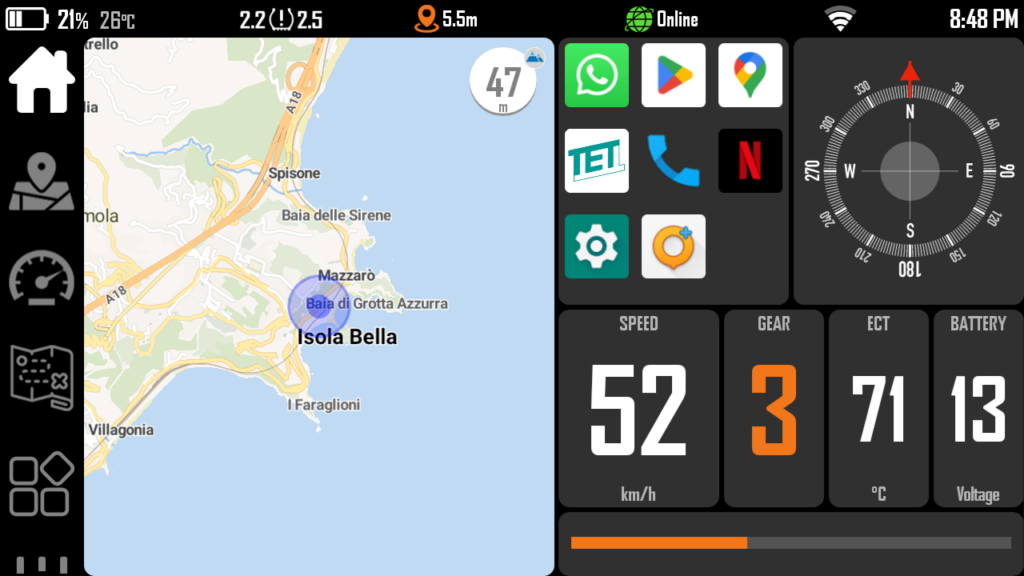
Kurviger 2
Suggested keymap: 1 or 3
Kurviger is an awesome navigation application that specializes in finding curvy routes. (https://kurviger.de/premium/en)
To enable keyboard support, go to Hamburger > Settings > Application > External input device and choose Keyboard
Supported keys (source)
- N: Start / pause / resume navigation
- Arrows for panning
- +/= or vol up/dn for zooming
- F: Follow mode on/off
- B: Add bookmark
- S: Skip waypoint
Cruiser
Suggested keymap: 1 or 3
Cruiser is a navigation application with offline maps.
Navigation is improved for car, motorcycle, bike and walking. (https://github.com/devemux86/cruiser)
Supported keys are similar to Kurviger 2:
- N: Start / pause / resume navigation
- Arrows for panning
- +/= or vol up/dn for zooming
- F: Follow mode on/off
- B: Add bookmark
- S: Skip waypoint
Kurviger 3
Suggested keymap: 1 or 3
Kurviger 3 is a major new version of Kurviger. (https://kurviger.de/premium/en)
Supported keys (source) are currently (may 2023):
- Up arrow: (zoom in during navigation, pan in planner view)
- Down arrow: (zoom out during navigation, pan in planner view)
- +/-: (zoom in/out)
- Enter (Center)
- Left/Right arrow (pan in planner view)
Waze
Suggested keymap: 1 or 3
Waze is a ‘social’ navigation app (https://waze.com)
It supports + and – commands to zoom in and out.
Locus
Suggested keymap: 1 or 3
Locus is a highly customizable mapping app for outdoor use (https://www.locusmap.app/)
To use BarButtons, make these changes to the configuration: Go to Settings > Controlling > Map screen > Use Hardware controllers and select ‘Enabled’ (default is WunderLINQ). Also see the Locus documentation on this topic.
Sometimes, zooming in doesn’t work. Ensure that you have set the input language for the BarButtons as “US International” (see the faq). Also ensure that the + sign is listed in the Locus expert settings: long press Locus main menu button, tap Expert settings, Expert settings appear in Locus Map settings. In the expert settings, go to Hardware controller > Map zoom in and ensure that it contains 70|81 (for equals or plus (see here)).
Rally Navigator
Suggested keymap: 2
Rally Navigator is a digital roadbook reader (https://www.rallynavigator.com/rally-navigator-mobile-application)
Keyboard support is enabled by default.
Supported keys: Volume Up/Down (odometer) Next/Previous Track (scroll roadbook) (source)
Piste Roadbook
Suggested keymap: 2 or 4
Piste Roadbook is a digital roadbook reader (https://play.google.com/store/apps/details?id=com.eroadbook&hl=en&gl=US)
It supports mapping of keys to any function, and can be used with any keymap
Gurumaps
Suggested keymap: 1 or 3
Gurumaps is a on/offline navigation app (https://gurumaps.app/)
It has built-in keymaps:
- Arrow keys = panning
- Ctrl+L = change application mode between Tracking, Driving & Compass on Android (docs)
- Mac+L = change application mode between Tracking, Driving & Compass on iOS (docs)
- +/- = zooming. Note that in navigation mode you can only zoom when you first pan, otherwise the zoom level will reset immediately.
Note that Gurumaps does not work properly with keyboard presses when you use it on a tablet. This issue has been raised at Gurumaps.
Gaia GPS
Suggested keymap: 4
Gaia GPS is an outdoor mapping application (https://www.gaiagps.com/)
It does not (yet?) support keyboard control, but you can indirectly control the application by emulating gestures via Automate. You can use this script to map the function keys from keymap #4 to the right gestures: Gaia-GPS-interaction-via-keypress.flo.
Topo GPS
Suggested keymap: 1 or 3
Topo GPS is a offline navigation app with topographic maps for Android and iOS (https://www.topo-gps.com/)
I have tested the Android application and it supports panning the map and zooming in and out. You can configure the Volume keys to perform actions like “Center Map” or “Save current location”
Google Maps
Suggested keymap: 4
Google Maps does not support keyboard control, but you can indirectly control the application by emulating gestures. On Android, the Llamalab Automate app can be used for this. I have uploaded an Automate ‘flow’ that you can use to control the map: https://llamalab.com/automate/community/flows/44654 (or you can search for BarButtons in the community within the app)